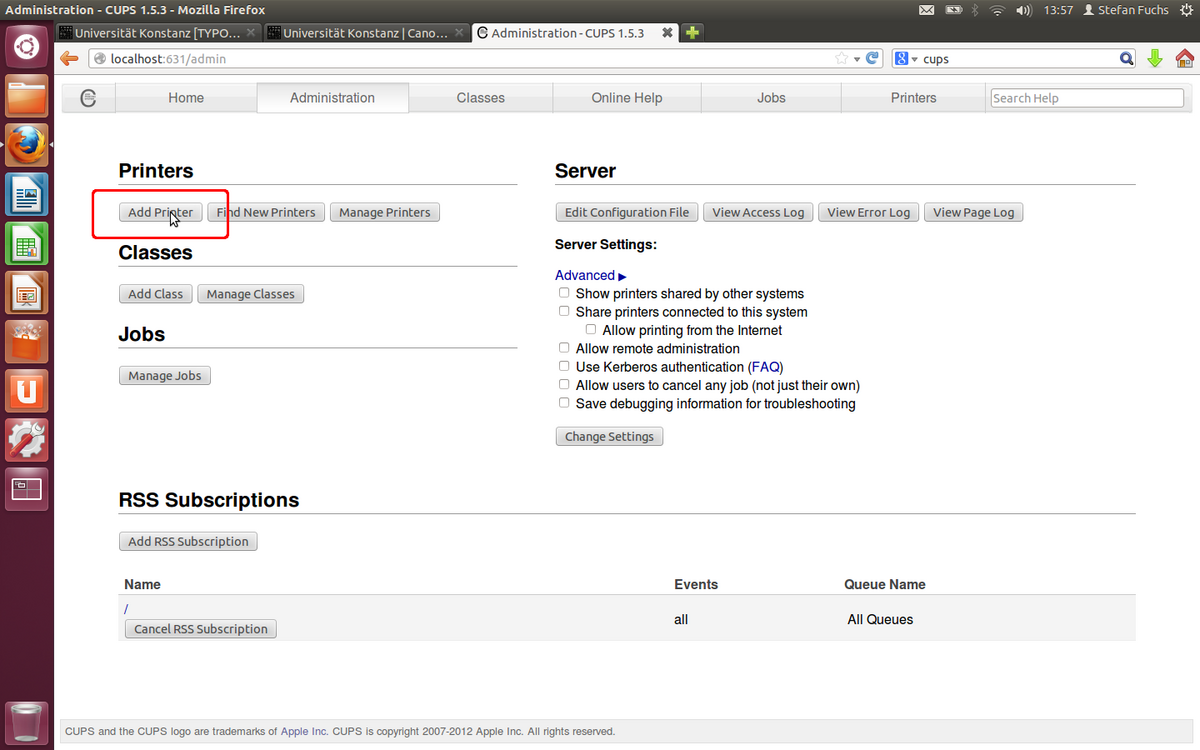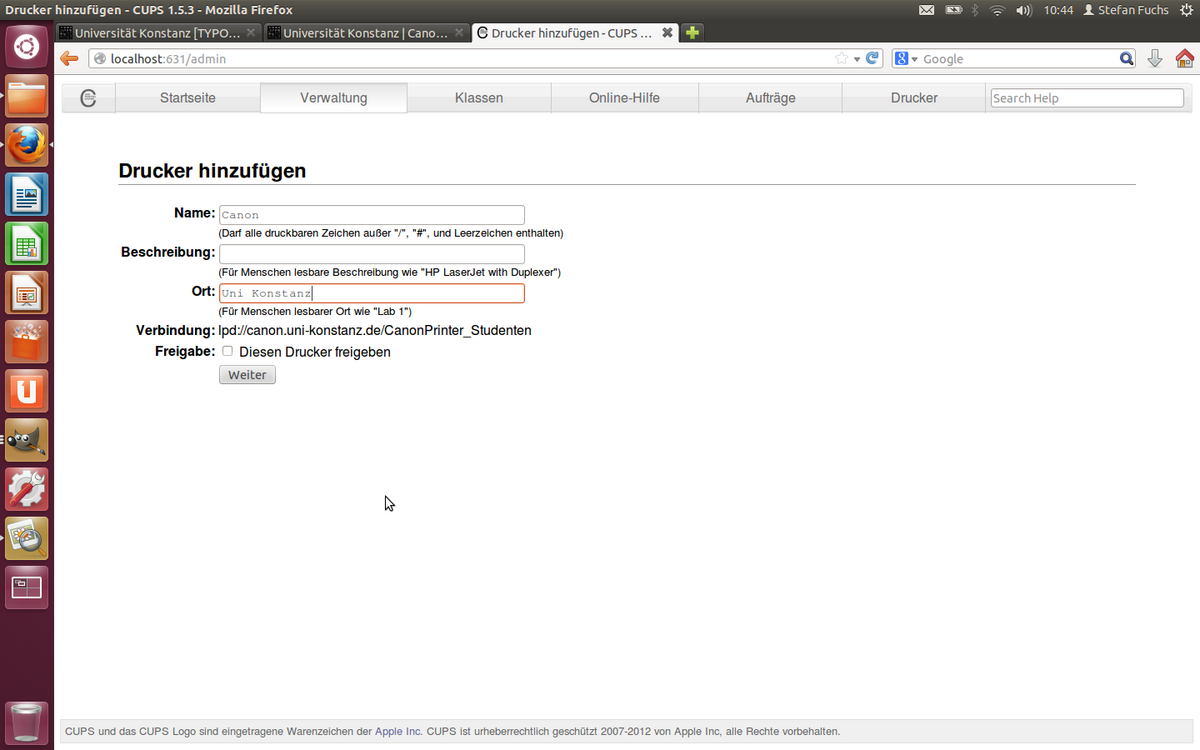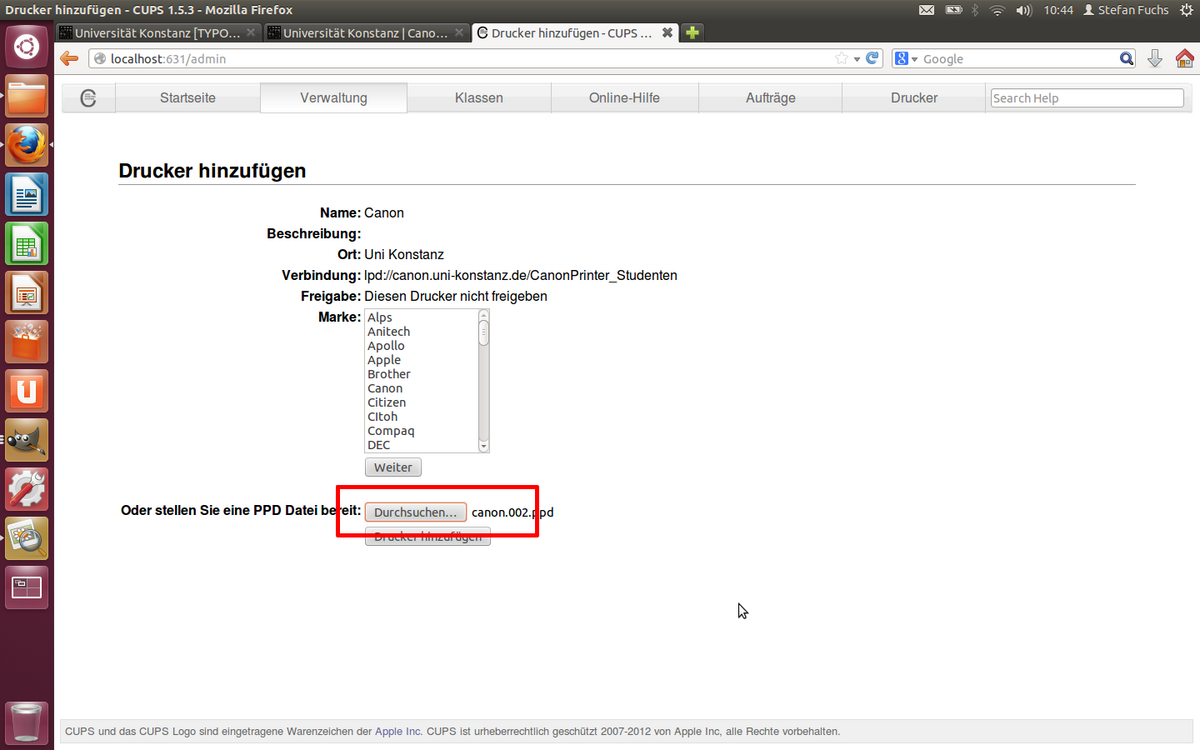CUPS Common Unix Printing System is a free printing system managed by Apple that takes care of processing new print jobs and communicating with connected printers in the system background. The Mac even comes with a web interface for CUPS configuration, but this is deactivated at the factory.
Enable CUPS:
The configuration interface, which can be accessed at the web address localhost, can be activated in just a few steps. To do this, simply start the Mac Terminal, which is hidden in the “Utilities” subdirectory of your Applications folder, and run the following command:
cupsctl WebInterface=yes
If the CUPS configuration asks you for a user name and password, simply fill in the corresponding fields with the data from your computer's admin account.
1. Download the printer driver →here← and save it.
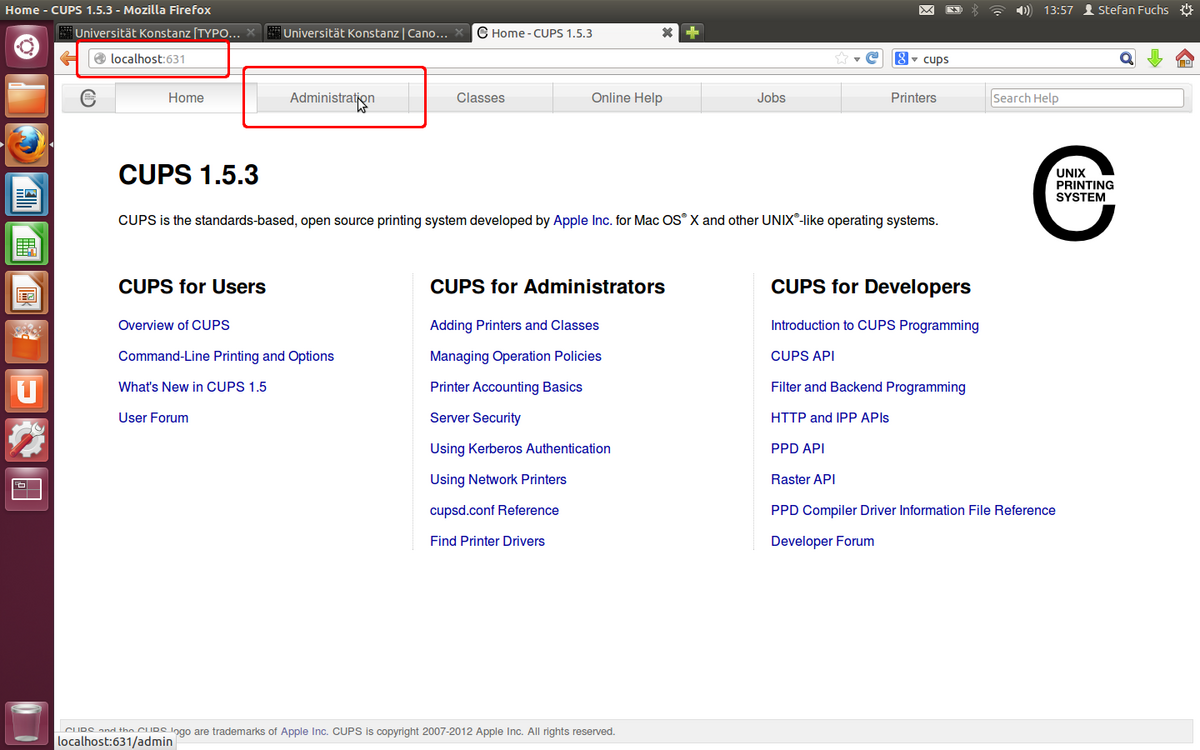
2. Open a new tab in your web browser (Firefox, Chrome, ...) and enter as the address: http://localhost:631/. You will then be presented with the CUPS user interface.
Then click on the button Administration to get to the printer management.
Enter your access data when prompted. If a separate administrator account exists on your computer, use its access data.
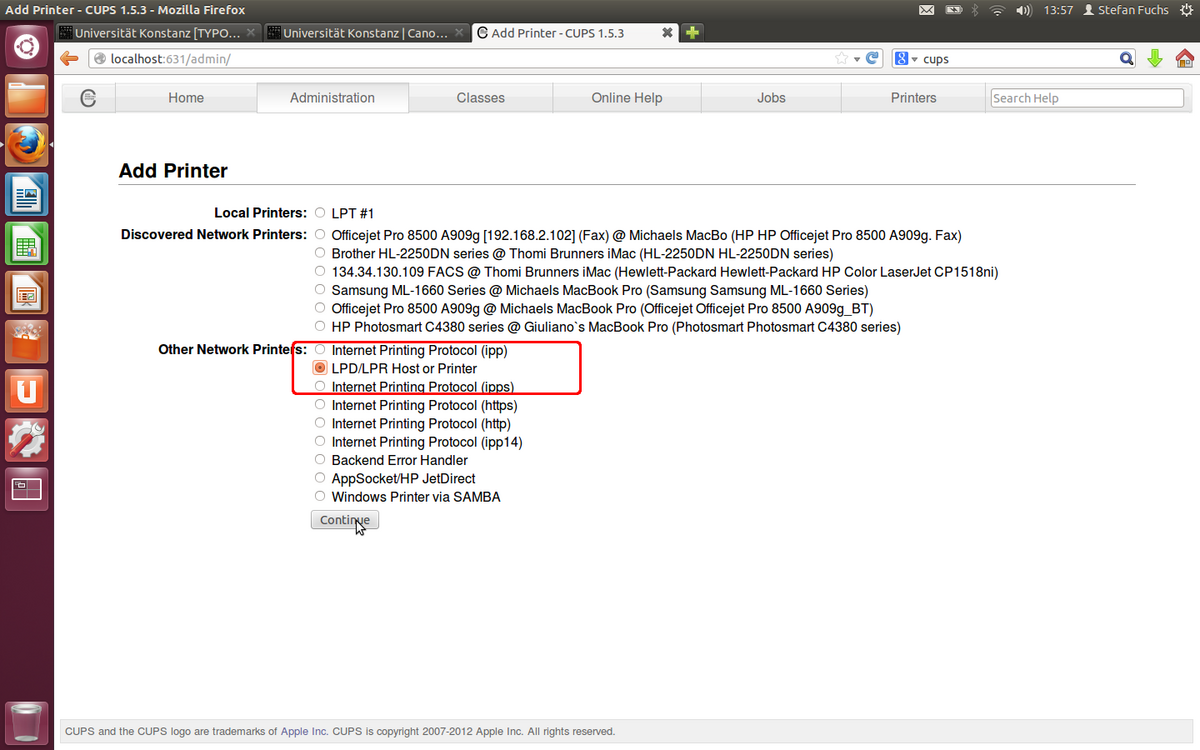
4. The first choice you need to make to install the printer is the type of connection. The list you see may differ from our screenshot. From the Other Network Printers section, select LPD / LPR Host or Printer.
Confirm the selection with Continue.
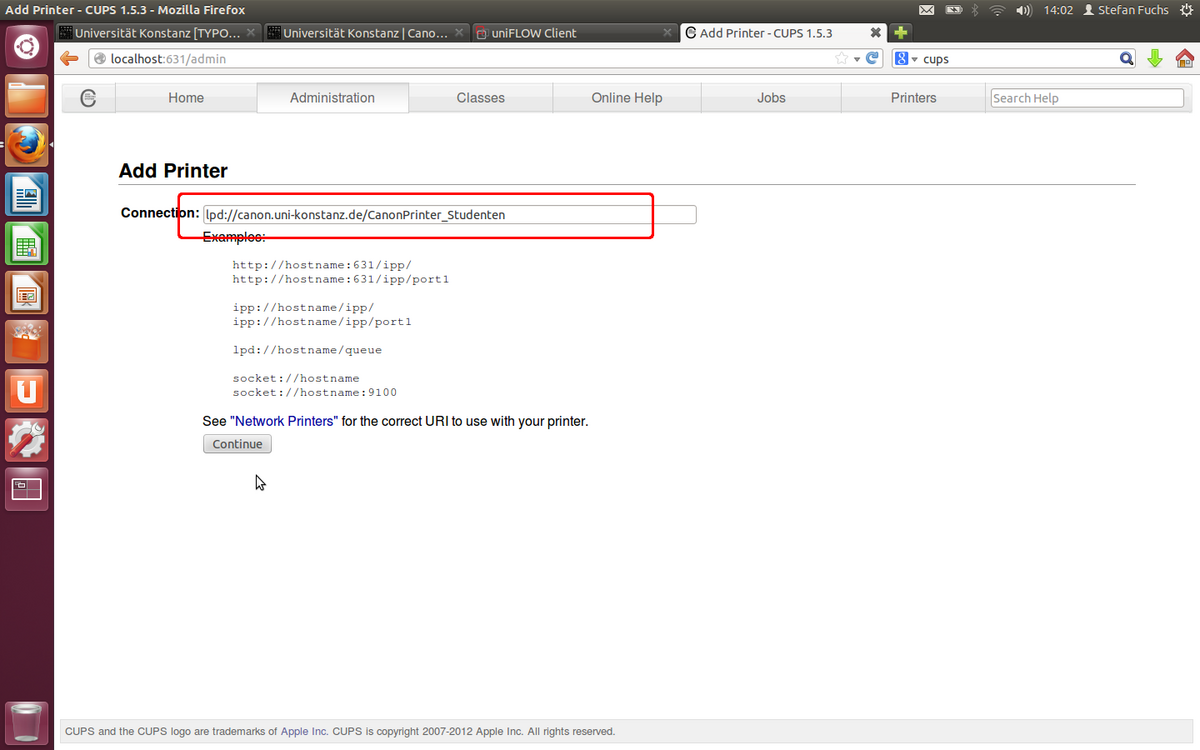
5. Type the following in the panel Connection:
lpd://firstName.lastName@canon.uni-konstanz.de/CanonPrinter_cups
Instead of first name.last name, please enter the university e-mail name. Confirm with continue.